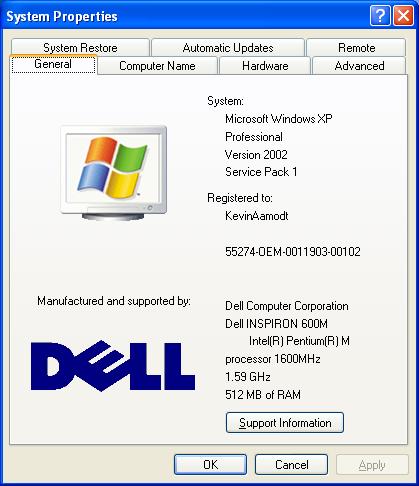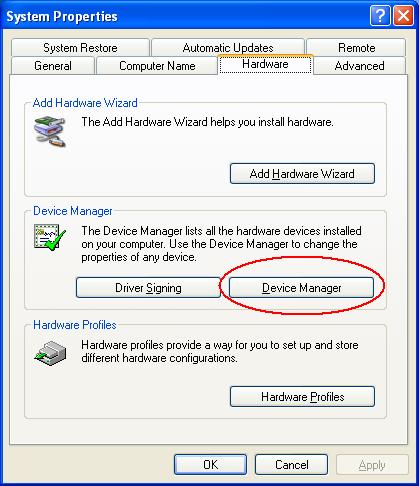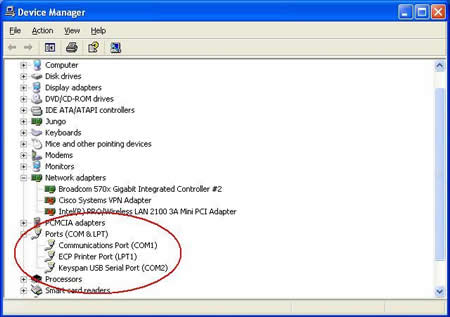COM Port Assignments??? Where to look...
In order to identify what COM port is assigned to your USB to serial adapter, follow these directions to access the computer's COM port assignments in "Device Manager".- Open Control Panel by clicking on Windows Start > Settings (on Win98 and Win2000) > Control Panel.
- Double click on System to open the following System Properties window:
If you are using Windows98, click on the "Device Manager" tab to open the Device Manager window. In Windows2000 or WindowsXP, there will be a "Hardware" tab. Click on the "Hardware" tab to open the following window:
Click on the "Device Manager" button to access the following Device Manager window:
- Click on the plus sign in front of "Ports (COM & LPT)" to view your COM port assignments. In the above example, the "Keyspan USB Serial Adapter" is assigned to "COM2". X-Rite programs such as X-riteColor Master and Cholesterol 1,2,3 should have no problem communicating thru this adapter to the spectrophotometer providing the customer has the software options set to the same COM port ("COM2" in this example).
- If the USB to serial adapter is assigned to a COM port that will not communicate with the software ("COM5" or higher in many instances), then it would be advisable to use the adapter's software to change the COM port mapping (assignments). See "Related Support" at left to change assignments with a Keyspan model USA-19HS USB Serial Adapter.