Moving Data From XCM to IFS/CQ5 Through iQC/Match
IFS/CQ version 5 did not allow direct exchange of data.
Overview:
To move data from X-Rite Color Master to IFS/CQ 5 requires the intermediary use of iQC/Match. Data comes from XCM in the form of a MIF file and is transferred into iQC/Match. The data is then exported from iQC/Match in the form of a CxF file that IFS/CQ 5 can recognize. To move data from IFS/CQ 5 into XCM, the reverse of this procedure applies. Only Standard and sample data can be moved in this fashion and calibration sets, colorant files, and assortments can not be transferred via any method to date.
Data From X-Rite Color Master v8.1 to IFS/CQ 5
- Transfer MIF Data out of XCM:
- Select Database
- Find Standards
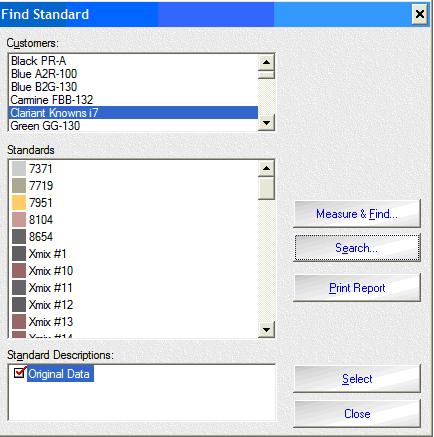
- Search (use filter)
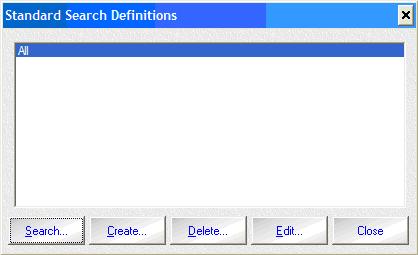
- Select Desired Data (CTRL or Shift + Enter)
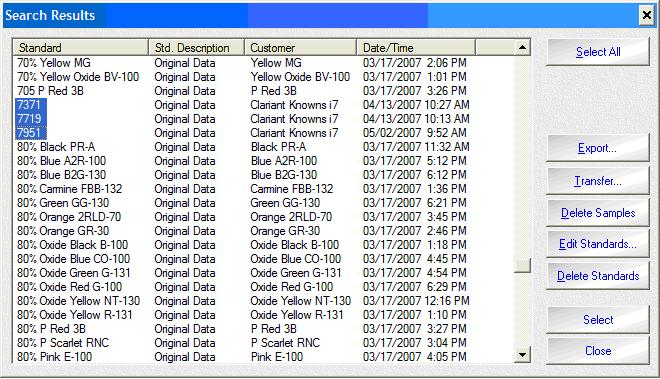
- Transfer using MIF format (select a convenient storage location)
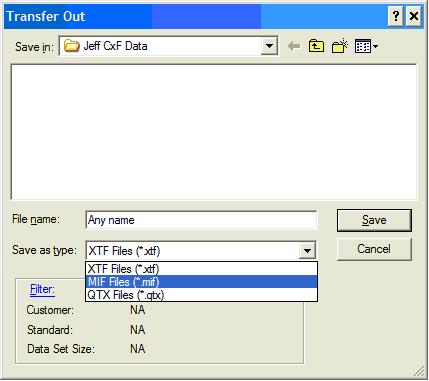
- Transfer MIF Data into iQC/Match
- Create a new job or select an existing job with data already in it.
- Select Data then Import Data from other File Types
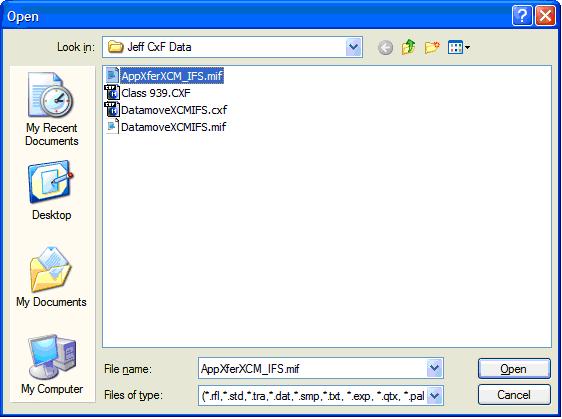
- Select MIF file from step 1) and open
- Select standards and assign to Set data types and location in job tree
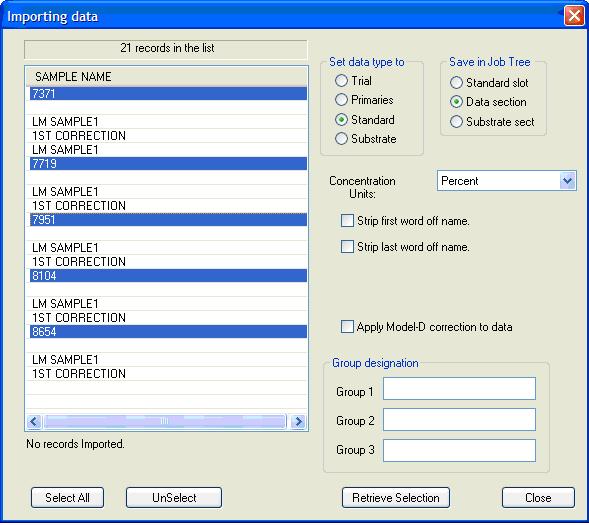
- Select trials and set data type to Trial (Note: All trial names may not show.)
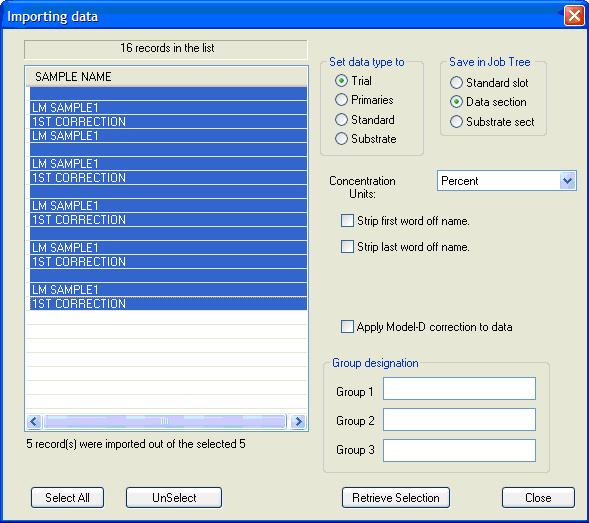
- Select a standard as "Current Standard" and Hi-light trials to be associated with this standard. Right Click and select "Associate Trials with current Standard".
- Repeat Step f. for the rest of the trial associations to their proper standards.
The process to move data from IFS/CQ 5 is the reverse of this process. From IFS/CQ 5 export the data as a CXF file. Next, in I QC/Match “Import Data From Other File Types.” From iQC/Match select data from data tree and “Export Selected Items to MIF File.” Finally, in X-Rite ColorMaster “Transfer In” the MIF file.
- Transfer Data out of iQC/Match via CxF format
- Hi-Light data from data tree, Right click and select Export selected items to CxF format.
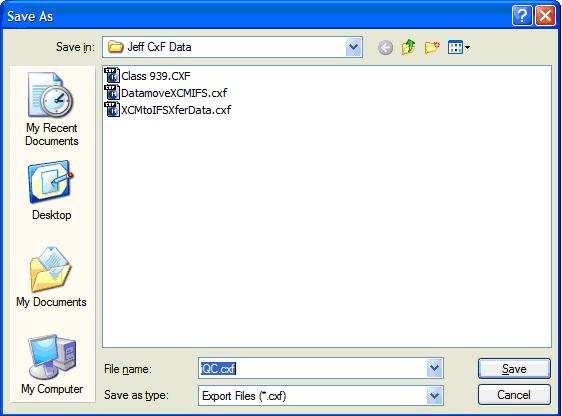
- Hi-Light data from data tree, Right click and select Export selected items to CxF format.
- Transfer Data into IFS/CQ 5 from CxF
- In IFS 5 simply choose CxF and use the CxF browser to navigate to the file created in Step 3, choose color (Standard or Sample) and formulate and save. (Note: This is done one sample or standard at a time.)
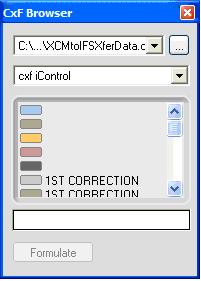
- In Color Quality 5 select Job and then new to Create a new job.
- Modify Job to include the colors from CxF file previously created (Note: Transferred labels are changed so be careful. Correct names will need to be re-applied.)
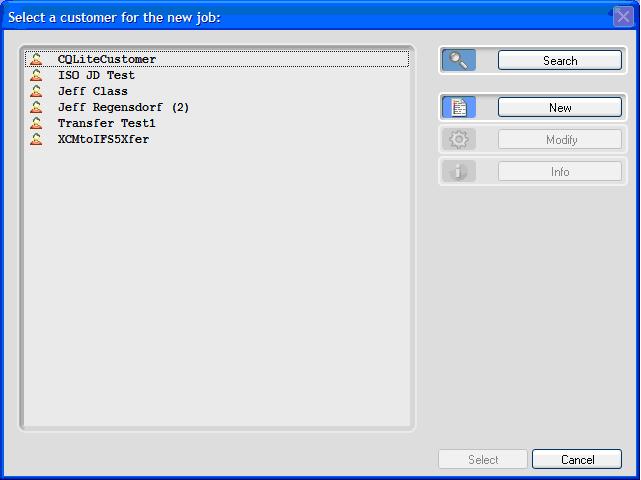
- Select Database then Jobs
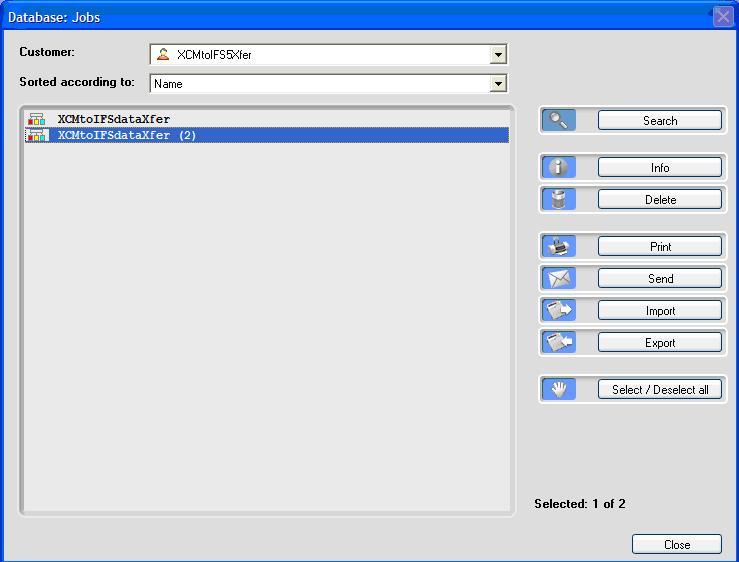
- Export job as a CxF file — this file can be used as in IFS5 (Note: This is an effective method for transferring multiple data sets into CxF.)
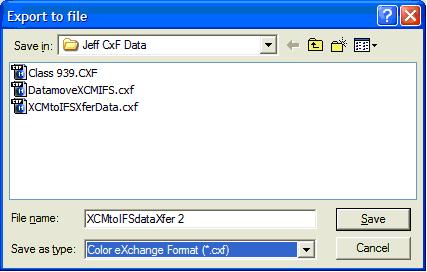
- In IFS 5 simply choose CxF and use the CxF browser to navigate to the file created in Step 3, choose color (Standard or Sample) and formulate and save. (Note: This is done one sample or standard at a time.)

